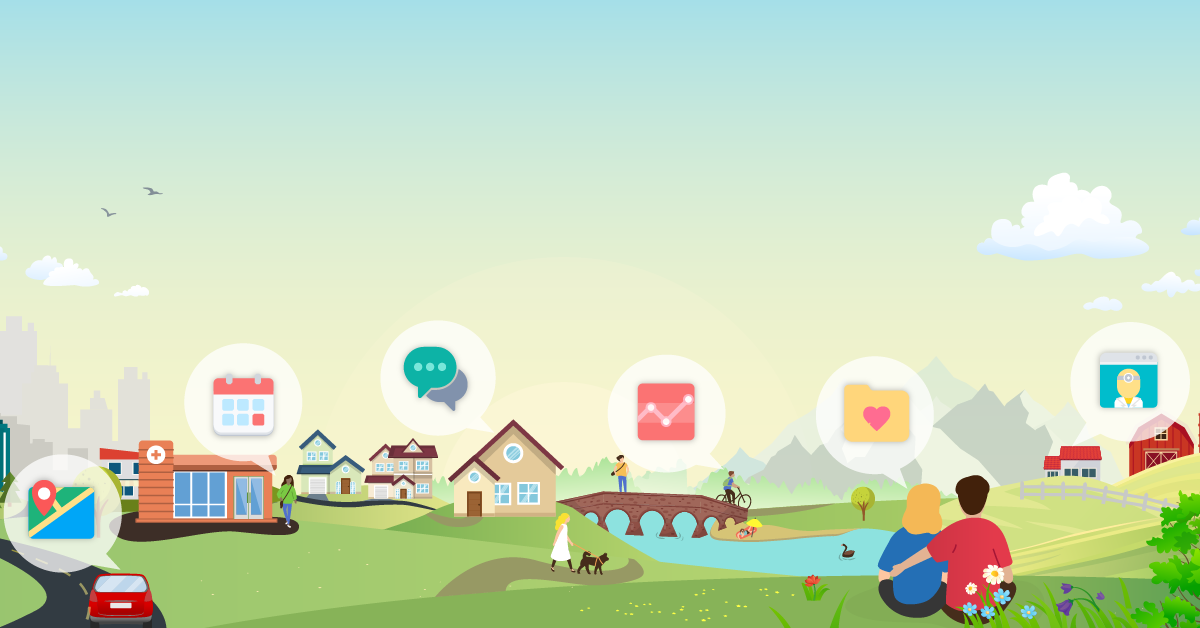Hjelp – aktivering av JavaScript
Slik aktiverer du JavaScript i nettleseren din
Du må aktivere JavaScript i nettleseren din for å kunne bruke HelsaMi. Følg disse enkle trinnene for å aktivere JavaScript for følgende nettlesere. Når du har aktivert JavaScript, oppdaterer du siden du prøvde å vise.
Microsoft Internet Explorer 11 og nyere:
- Velg tannhjulet øverst til høyre på skjermen eller Verktøy-menyen, og velg deretter Alternativer for Internett.
- Velg Sikkerhet-fanen.
- Klikk på Internett og deretter på Egendefinert nivå...
- Rull ned til Skript-området og velg Aktiver-alternativknappen under Aktiv skripting.
- Klikk på OK for å avslutte.
Mozilla Firefox 45.x og nyere (PC):
- Påse at din versjon av Firefox er oppdatert.
- Klikk på Firefox-rullegardinmenyen, eller fortsett til trinn 2 hvis du bruker menylinjen.
- Utvid Hjelp-menyen og velg deretter Om Firefox i menyen.
- Firefox ser nå automatisk etter oppdateringer og ber deg om å starte på nytt når oppdateringer er fullført.
- Når Firefox er startet på nytt, skal JavaScript være aktivert.
Mozilla Firefox 45.x og nyere (Mac):
- I Firefox-menyen velger du Om Firefox.
- Firefox ser nå automatisk etter oppdateringer og ber deg om å starte på nytt når oppdateringer er fullført.
- Når Firefox er startet på nytt, skal JavaScript være aktivert.
Google Chrome 50.x og nyere (PC og Mac):
- Klikk på menyikonet (Egendefiner og kontroller Google Chrome) øverst til høyre og velg deretter Innstillinger (PC) eller Valg (Mac).
- Klikk på Innstillinger og deretter Avansert.
- I delen Personvern og sikkerhet klikker du på Nettstedsinnstillinger-knappen.
- Under JavaScript velger du Blokkert.
- Klikk på OK-knappen.
- Lukk Innstillinger-fanen.
Safari 7.x (Mac):
- Velg Safari > Preferanser.
- I Sikkerhet-fanen velger du avmerkingsboksen Aktiver JavaScript i delen Nettinnhold.
- Lukk Preferanser-vinduet.
Slik aktiverer du JavaScript i nettlesere som ikke er oppført ovenfor:
- Du kan få hjelp fra Hjelp-menyen i nettleseren din.
Spørsmål? Kontakt oss.